ADBLOCK_MSG
Windows 7: Windows Installer troubleshootingPublished: Wednesday, 26 December 2012 14:38 Written by Ogri Hits: 15447
Step 1: Check Windows Installer service.
1. Click Start.
2. Type services.msc in the search box.
3. In the results list, right click on services.msc.
4. In the popped up menu, select Run as administrator.
5. In the window that opens, scroll down the list of services and find Windows Installer. Double-click it.
6. On the General tab under Service status, check the service is running.
7. If the service is not running, click Start button.
8. Make sure the service is running now.
9. Click OK.
Step 2: Re-register Windows Installer.
1. Click Start.
2. In the search box, type MSIEXEC /UNREGISTER and press Enter.
3. Click Start again.
4. In the search box, type MSIEXEC /REGSERVER and press Enter.
Disclaimer. The following steps are associated with editing the registry. Be very careful, because incorrect registry configuration can cause serious problems in the OS up to its crash. Changing these parameters you perform at your own risk.
Step 3: Cleaning the pending installation processes.
1. Click Start.
2. In the search box, type regedit and press Enter.
3. Go to the registry key: HKEY_LOCAL_MACHINE \ Software \ Microsoft \ Windows \ CurrentVersion \ Installer \ InProgress. If there is no InProgress key, skip to point 5.
4. Remove all parameters in this section. If the section does not contain parameters, proceed to the next point.
5. Go to the registry key: HKEY_LOCAL_MACHINE \ System \ CurrentControlSet \ Control \ Session Manager \ PendingFileRenameOperations. If there is no PendingFileRenameOperation key, proceed to the next step.
6. Remove all parameters in this section. If the section does not contain parameters, proceed to the next step.
Step 4: Check permissions.
1. Go to the registry key: HKEY_LOCAL_MACHINE \ Software \ Microsoft \ Windows \ CurrentVersion \ Installer.
2. Right-click on the section title to open a menu, and then select Permissions.
3. In the dialog box, click on the SYSTEM item of the Group or user names list.
4. In the section Permissions for sure that the system has full control over Installer registry key.
After completing the steps, restart your computer.
Latest News
-
Saturday, 10 February 2018 18:48
Implementation of Windows Mail into Windows 10 version 1709. MAPI restored! -
Tuesday, 02 January 2018 16:40
Implementation of Windows Mail into Windows 10 version 1709 -
Friday, 18 November 2016 19:14
Reinstall Windows 10 without losing programs and files (Repair install) -
Thursday, 16 April 2015 19:17
Reinstall Windows 7 without losing programs and files (Repair install) -
Wednesday, 07 May 2014 14:08
Enabling Windows Mail in Windows 7 - retrospective review three years later
Articles Most Read
-
58910
Enabling Windows Mail in Windows 7 -
30765
Reinstall Windows 7 without losing programs and files (Repair install) -
30302
Migrating Windows 2000 / XP to a VMWare virtual machine -
20808
Windows XP Installation: The "34 minutes remaining" syndrome -
17981
How to determine whether my PC is running Windows 8 of 32 bit or 64 bit
Login
Guest Column
Recent comments
-
Implementation of Windows Mail into Windows 10 version 1709
-
 Gerd Wrede
05.04.2020 16:16
Sehr geehrte Damen und Herren, das Problem, das ich in meiner Mail vom 03.04.2020 dargestellt habe, ist ...
Gerd Wrede
05.04.2020 16:16
Sehr geehrte Damen und Herren, das Problem, das ich in meiner Mail vom 03.04.2020 dargestellt habe, ist ...
-
 Gerd Wrede
03.04.2020 09:06
Sehr geehrte Damen und Herren, gro├¤artig, dass Sie eine L├Čsung anbieten, mit der ŌĆ×Windows MailŌĆ£ ...
Gerd Wrede
03.04.2020 09:06
Sehr geehrte Damen und Herren, gro├¤artig, dass Sie eine L├Čsung anbieten, mit der ŌĆ×Windows MailŌĆ£ ...
-
-
Implementation of Windows Mail into Windows 10 version 1709. MAPI restored!
-
 Wolfram
15.05.2021 16:31
schick mir ne Mail, auf wolframjahn at t- .... meine Antwort war wohl zu gro├¤, wurde immer als ...
Wolfram
15.05.2021 16:31
schick mir ne Mail, auf wolframjahn at t- .... meine Antwort war wohl zu gro├¤, wurde immer als ...
-
 Michael
04.02.2021 09:57
Are the zip archives no longer available? I can't download anything.
Michael
04.02.2021 09:57
Are the zip archives no longer available? I can't download anything.
-
 Mike
13.01.2021 17:32
Ok I think I fixed it I followed this, but instead of adding to WLM which i don't have i added them into ...
Mike
13.01.2021 17:32
Ok I think I fixed it I followed this, but instead of adding to WLM which i don't have i added them into ...
-
 Mike
13.01.2021 17:20
This is the error It doesn't seem to be able to send or receive emails An unknown error has occurred.
Mike
13.01.2021 17:20
This is the error It doesn't seem to be able to send or receive emails An unknown error has occurred.
-
 Mike
13.01.2021 17:19
This is the error It doesn't seem to be able to send or receive emails An unknown error has occurred.
Mike
13.01.2021 17:19
This is the error It doesn't seem to be able to send or receive emails An unknown error has occurred.
-
 Mike
13.01.2021 12:22
Hi, Does this work with the latest update of windows 10 I'm having a few issues now since updating ...
Mike
13.01.2021 12:22
Hi, Does this work with the latest update of windows 10 I'm having a few issues now since updating ...
-
 Ronald
02.07.2020 12:35
Hi. I need assistance with step 5 "Copy all files from the SysWOW64 in the archive to the folder ...
Ronald
02.07.2020 12:35
Hi. I need assistance with step 5 "Copy all files from the SysWOW64 in the archive to the folder ...
-
 kevin Malcolm
01.02.2020 02:08
Thank you for restoring Winmail.
kevin Malcolm
01.02.2020 02:08
Thank you for restoring Winmail.
-


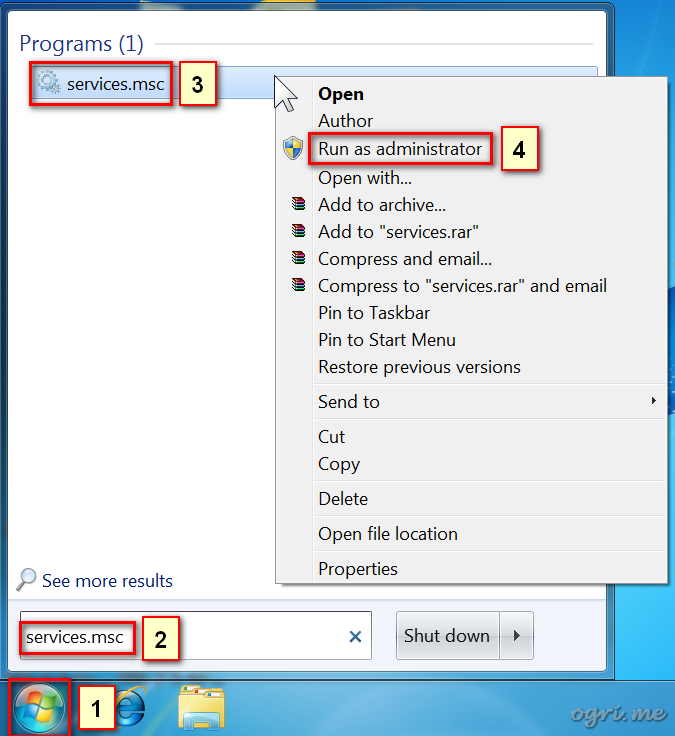

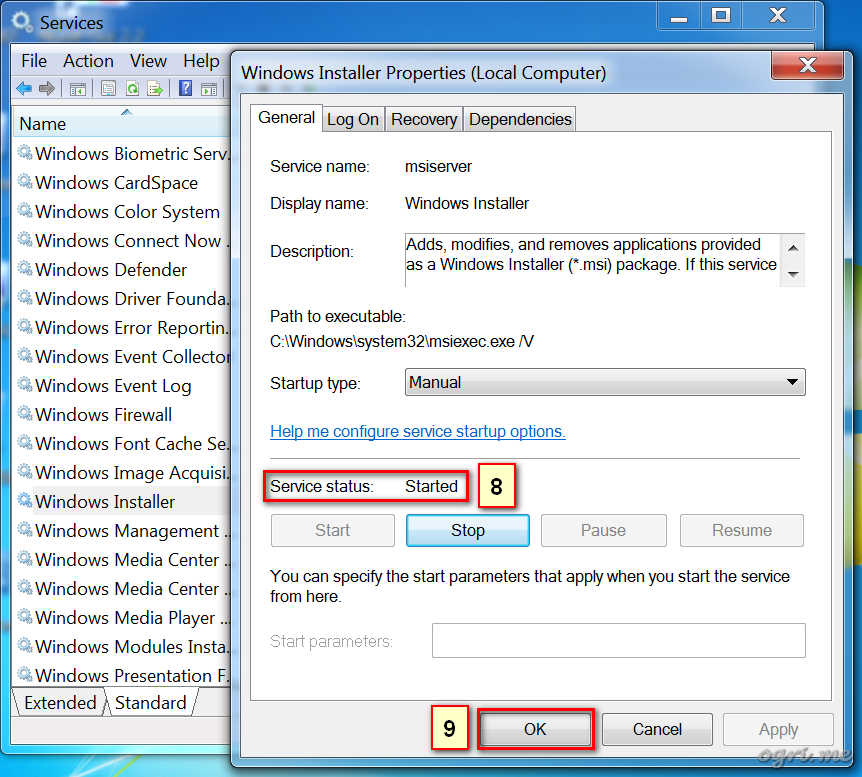
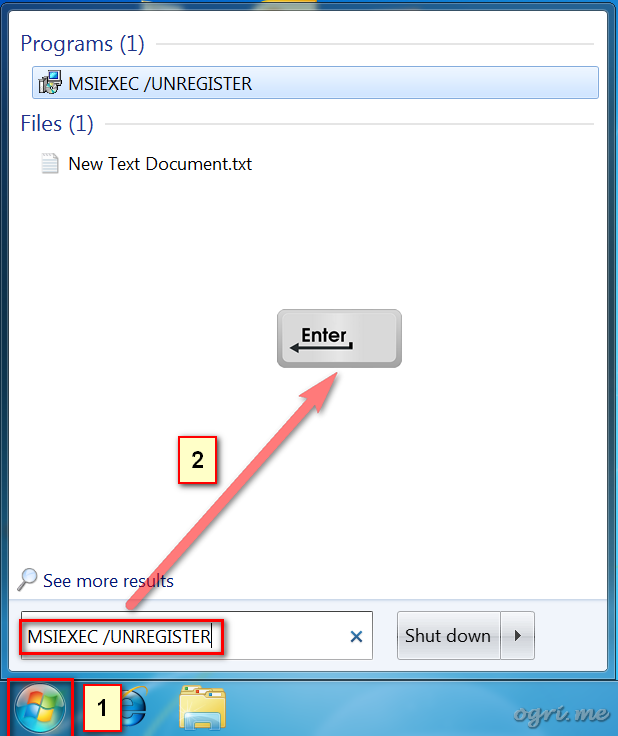

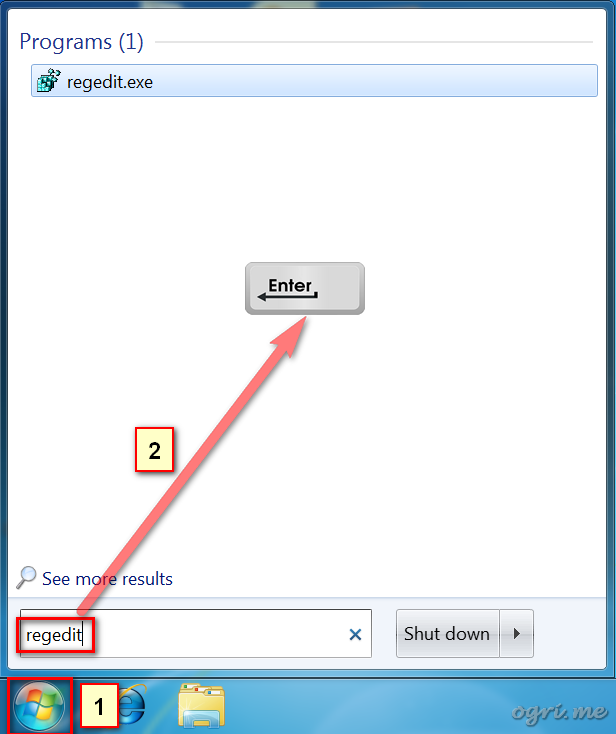

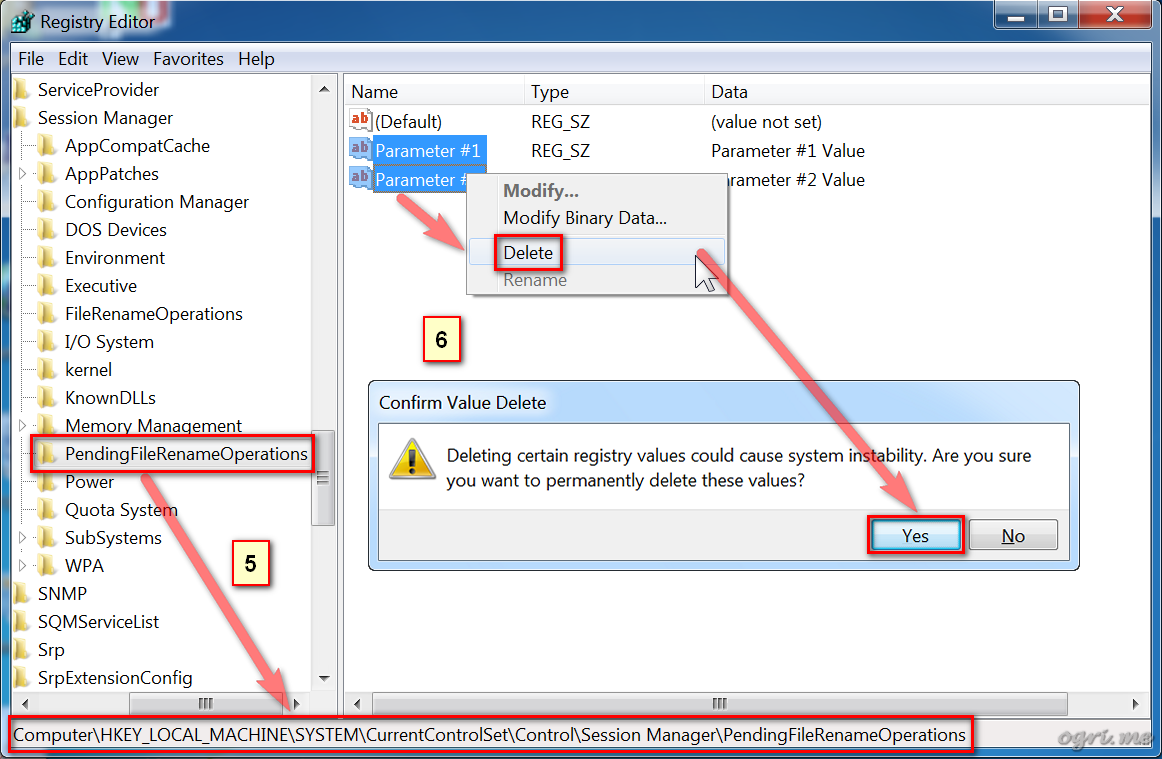
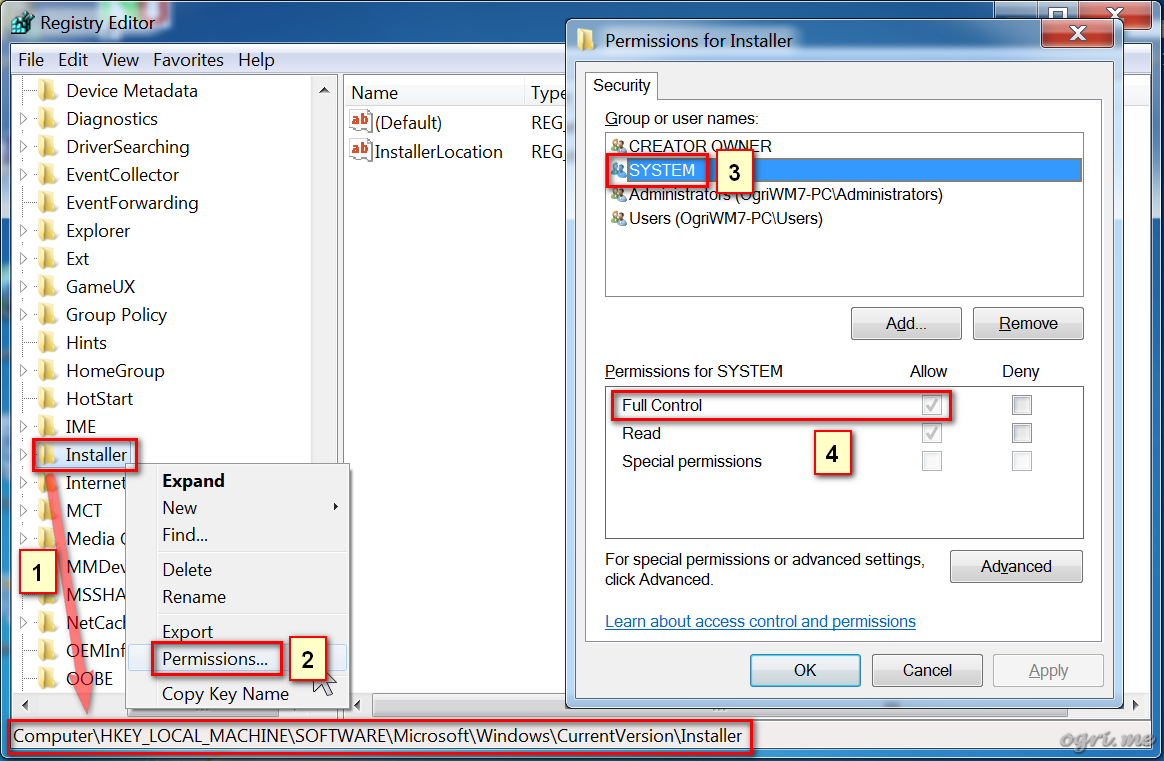
Comments