ADBLOCK_MSG
How to start a command prompt as administrator in Windows 7, 8, and 8.1Published: Monday, 24 March 2014 23:48 Written by Ogri Hits: 10842
Such a goal arises quite often, because some system commands are not executed without Windows Administrator rights. Why in Seven and Eight admin is not entirely the admin, and often not the admin at all, I note in the next article devoted to the issue of enabling a fully-fledged administrator account. Also there, in one of the methods, it is necessary to run the command prompt window as administrator. Since for Windows 7 and 8/8.1 this goal is achieved in different ways, I'm separately giving a sequence of actions for different versions as well as screenshots, which are as always clickable.
Windows 7.
- Click the Start button or press the Windows key.
- At the command prompt type: cmd.
- In the results list find cmd.exe and right-click on it.
- In the popped up menu select Run as administrator.
Windows 8/8.1
- Open the Start menu. To do this, press and hold down the Windows, and then press X (Win+X). In Windows 8.1 the Start button returned to the desktop, so you can open the same menu by right-clicking on it.
- In the opened menu select Command Prompt (Admin).
In conclusion, I would add that, looking at the title of the command prompt window you can easily determine whether it is open with admin rights or without them. In the first case, the title will be Administrator: Command Prompt, in the second case - just Command Prompt.
Latest News
-
Saturday, 10 February 2018 18:48
Implementation of Windows Mail into Windows 10 version 1709. MAPI restored! -
Tuesday, 02 January 2018 16:40
Implementation of Windows Mail into Windows 10 version 1709 -
Friday, 18 November 2016 19:14
Reinstall Windows 10 without losing programs and files (Repair install) -
Thursday, 16 April 2015 19:17
Reinstall Windows 7 without losing programs and files (Repair install) -
Wednesday, 07 May 2014 14:08
Enabling Windows Mail in Windows 7 - retrospective review three years later
Articles Most Read
-
58893
Enabling Windows Mail in Windows 7 -
30753
Reinstall Windows 7 without losing programs and files (Repair install) -
30290
Migrating Windows 2000 / XP to a VMWare virtual machine -
20799
Windows XP Installation: The "34 minutes remaining" syndrome -
17973
How to determine whether my PC is running Windows 8 of 32 bit or 64 bit
Login
Guest Column
Recent comments
-
Implementation of Windows Mail into Windows 10 version 1709
-
 Gerd Wrede
05.04.2020 16:16
Gerd Wrede
05.04.2020 16:16
-
 Gerd Wrede
03.04.2020 09:06
Sehr geehrte Damen und Herren, gro├¤artig, dass Sie eine L├Čsung anbieten, mit der ŌĆ×Windows MailŌĆ£ ...
Gerd Wrede
03.04.2020 09:06
Sehr geehrte Damen und Herren, gro├¤artig, dass Sie eine L├Čsung anbieten, mit der ŌĆ×Windows MailŌĆ£ ...
-
-
Implementation of Windows Mail into Windows 10 version 1709. MAPI restored!
-
 Wolfram
15.05.2021 16:31
schick mir ne Mail, auf wolframjahn at t- .... meine Antwort war wohl zu gro├¤, wurde immer als ...
Wolfram
15.05.2021 16:31
schick mir ne Mail, auf wolframjahn at t- .... meine Antwort war wohl zu gro├¤, wurde immer als ...
-
 Michael
04.02.2021 09:57
Are the zip archives no longer available? I can't download anything.
Michael
04.02.2021 09:57
Are the zip archives no longer available? I can't download anything.
-
 Mike
13.01.2021 17:32
Ok I think I fixed it I followed this, but instead of adding to WLM which i don't have i added them into ...
Mike
13.01.2021 17:32
Ok I think I fixed it I followed this, but instead of adding to WLM which i don't have i added them into ...
-
 Mike
13.01.2021 17:20
This is the error It doesn't seem to be able to send or receive emails An unknown error has occurred.
Mike
13.01.2021 17:20
This is the error It doesn't seem to be able to send or receive emails An unknown error has occurred.
-
 Mike
13.01.2021 17:19
This is the error It doesn't seem to be able to send or receive emails An unknown error has occurred.
Mike
13.01.2021 17:19
This is the error It doesn't seem to be able to send or receive emails An unknown error has occurred.
-
 Mike
13.01.2021 12:22
Hi, Does this work with the latest update of windows 10 I'm having a few issues now since updating ...
Mike
13.01.2021 12:22
Hi, Does this work with the latest update of windows 10 I'm having a few issues now since updating ...
-
 Ronald
02.07.2020 12:35
Hi. I need assistance with step 5 "Copy all files from the SysWOW64 in the archive to the folder ...
Ronald
02.07.2020 12:35
Hi. I need assistance with step 5 "Copy all files from the SysWOW64 in the archive to the folder ...
-
 kevin Malcolm
01.02.2020 02:08
Thank you for restoring Winmail.
kevin Malcolm
01.02.2020 02:08
Thank you for restoring Winmail.
-


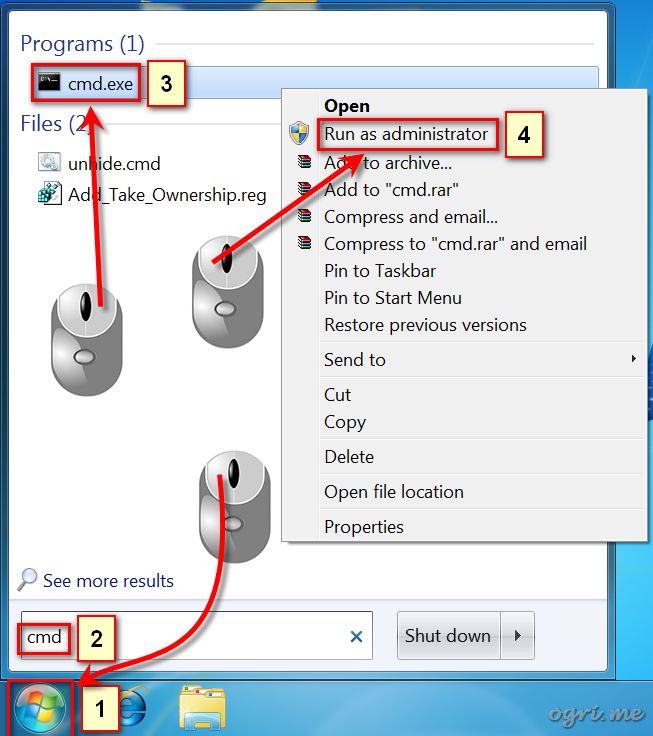
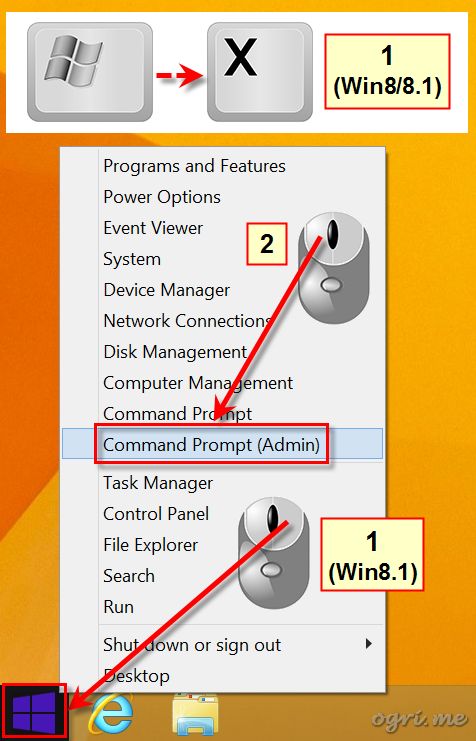
Read more...